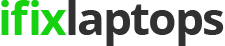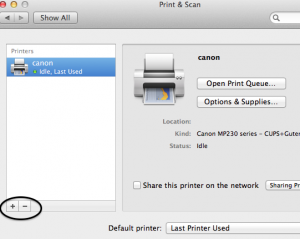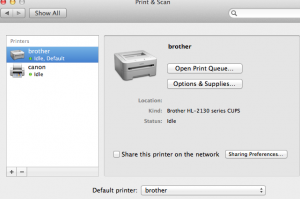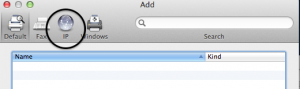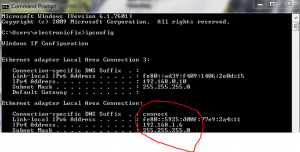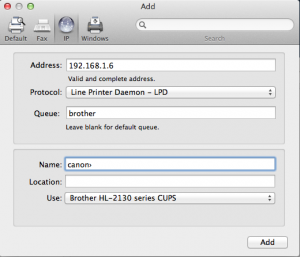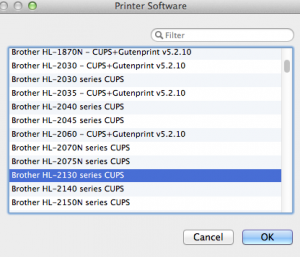How To Print From Mac To Windows Shared Printer
How To print from your Mac to a Windows shared printer Step for Step.
To print from a Mac running OSX 10.8.5 to a Windows shared printer is really quite easy once you know how to do it but quite difficult if you’re new to all of this sort of stuff.
So to start you will need to have a printer shared on your Windows device and have it shared as ldp. This is so the Mac and Windows pc’s can send information between them.
After sharing the printer change the shared name to something simple preferably the manufactures name of your printer. For example if you have a canon printer make the shared name for your printer “canon”.
Once you have a computer shared, on the Mac open up System Preferences and click on the “Print and Scan” tab.
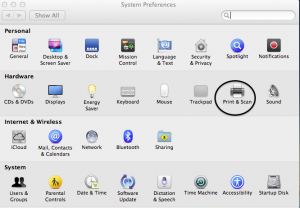
Once opened it should bring you to a screen like this.
On yours you may not have a printer already installed but that’s okay.
To set up your new printer click on the little + located above the lock or just left of the – . This will then allow you to set up your new printer.
This will bring up a new menu with 4 tabs along to top. Default, Fax, IP and Windows. Click on the IP tab which then should give you a menu which looks like the below image.
In the address bar type in the IP address of your Windows computer.
If you do not already have the IP address of the Windows pc then do the following on the windows machine. Open up Command Prompt on the Windows computer as Administrator and typing “ipconfig” then locate and record the IP address of your computer.
Fill out this information on the mac so it looks roughly like this.
So enter your IP address into the Address bar, make sure your protocol is set to “Line Printer Daemon –LPD”
Make sure you have the queue spelt out exactly as it is on your windows computer as talked about in the start of the document. For ours we have a Brother HL-2130 printer and we have shared it as “brother” on the Windows PC therefore in the queue we will call it “brother” this will make it the default print queue.
Select use to choose your drivers it is best to download and install the latest drivers for your printer from the manufacturers website.
Select your driver then click ok.
Then click “Add” and your printer should be ready to print.
Once the printer has been added it will then take you back to the screen you started on but with your new printer installed.
Now to test your printer, simply open up a word document if you have office installed on your Mac or just open a text document.
Type something like test or just print then print the page and see how you go.
If there is problems then check your IP address or check your drivers.